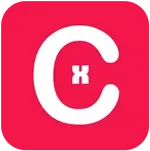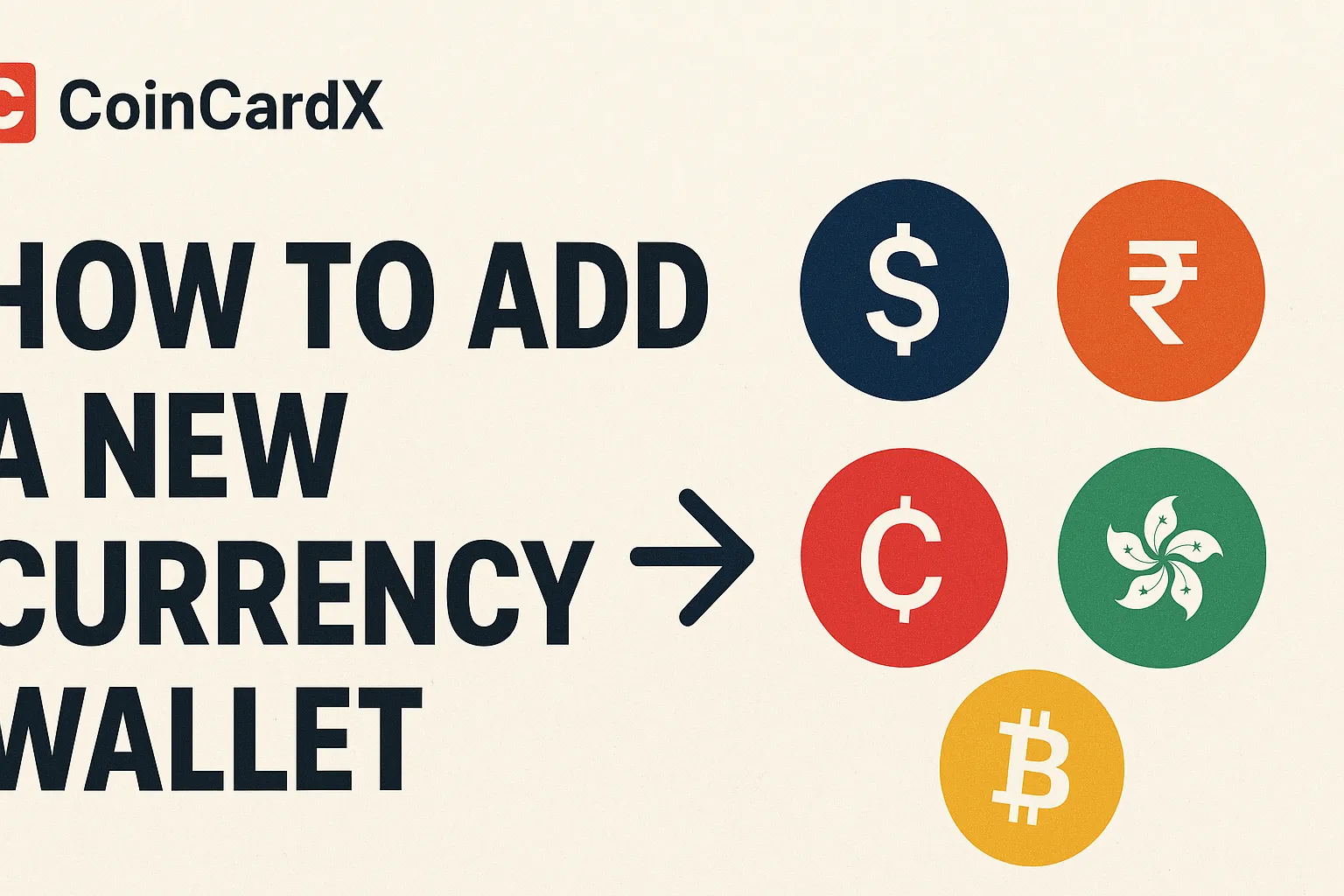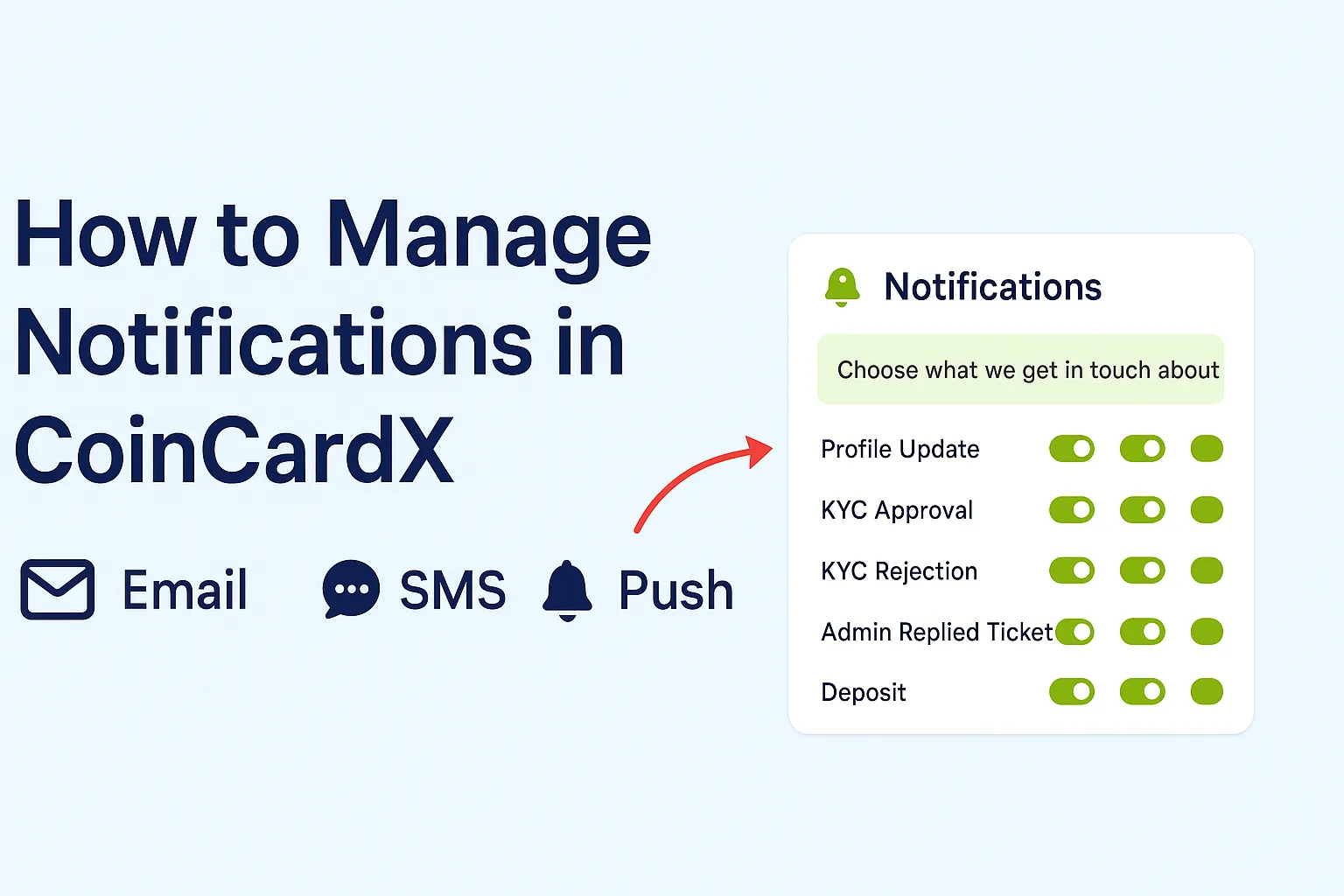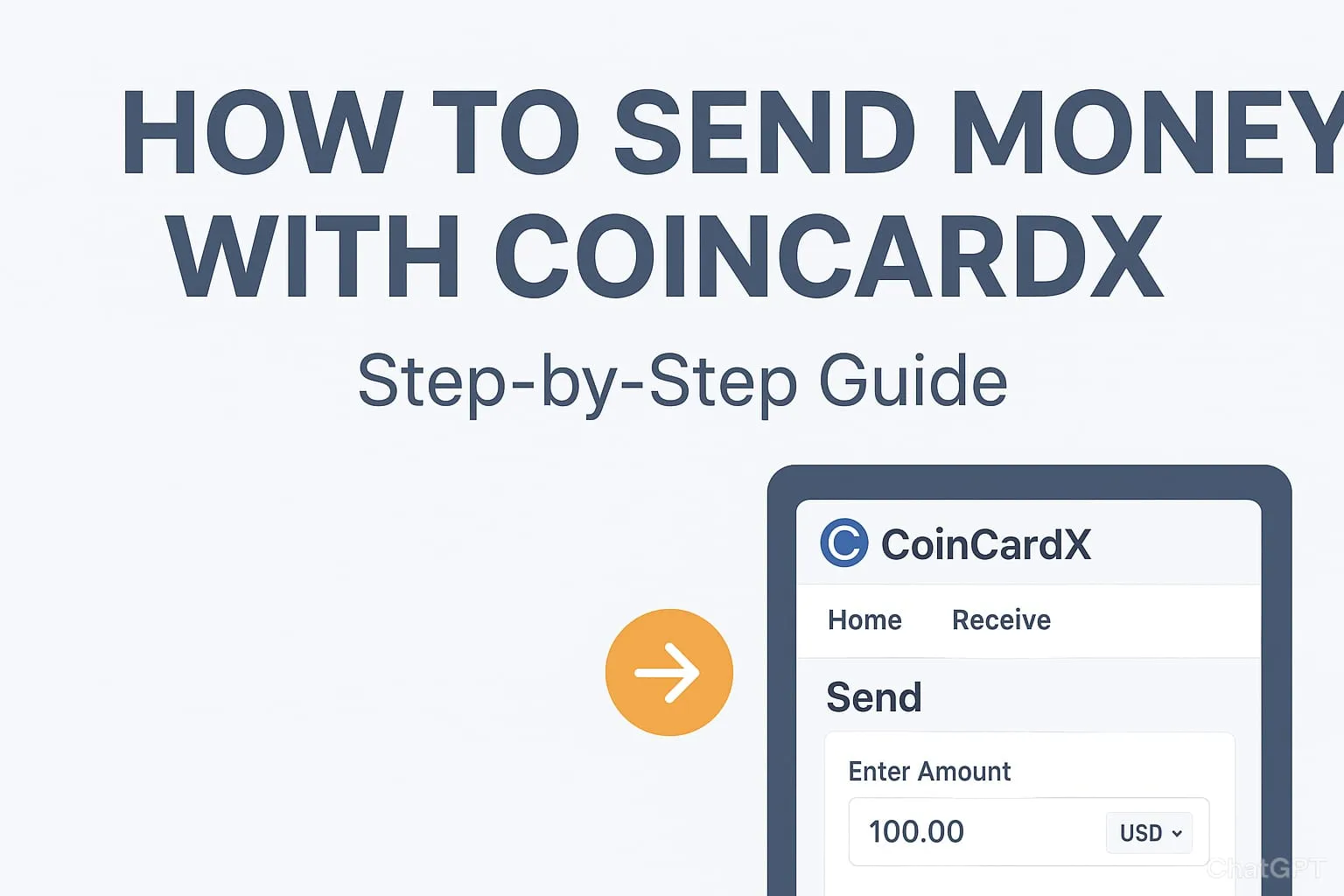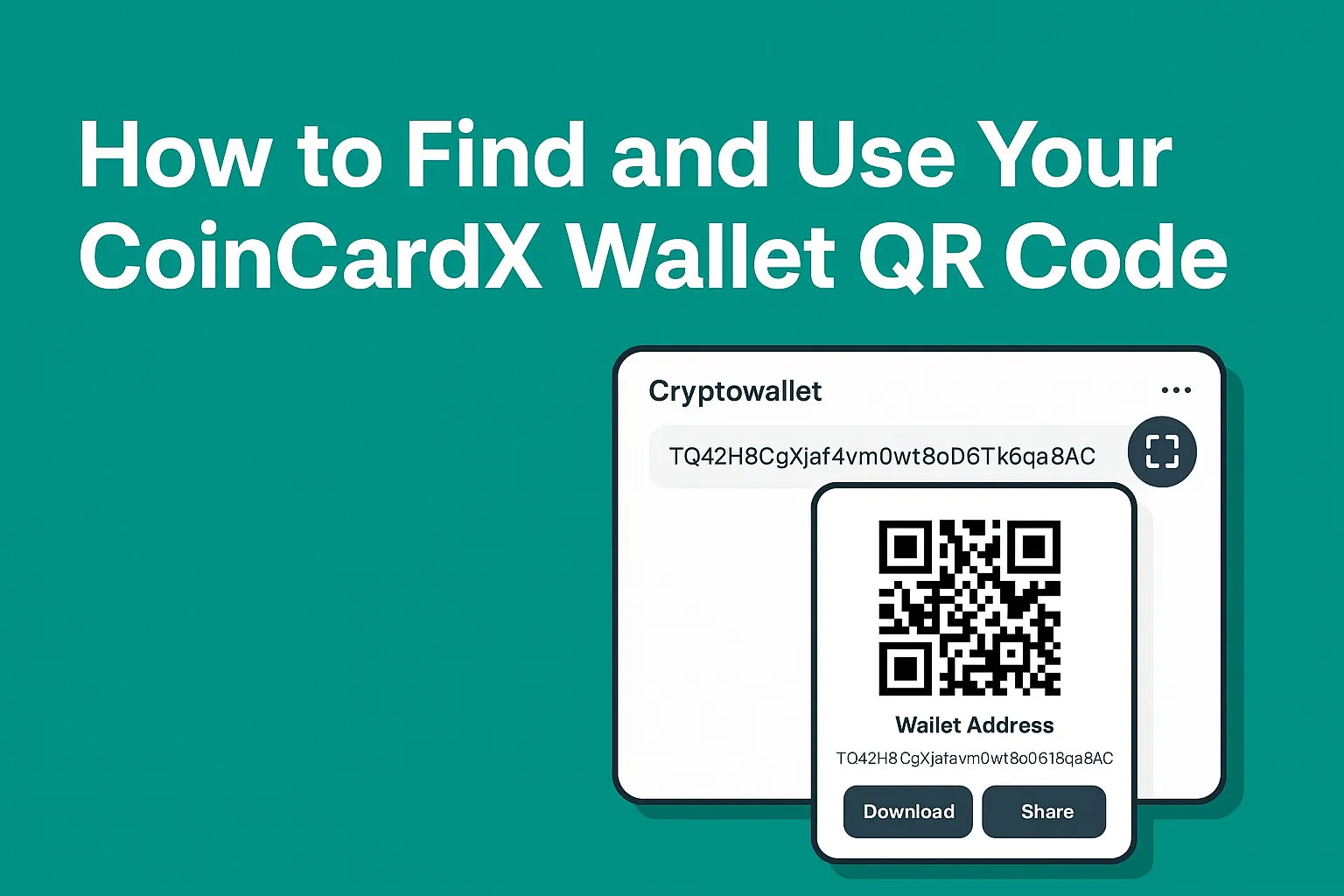
How to Find and Use Your CoinCardX Wallet QR Code for Deposits
CoinCardX makes it simple to deposit funds into your wallet by using either the wallet address or the QR code. This step-by-step guide will help you locate your wallet address and QR code for smooth and secure deposits.
Step 1: Go to Your Dashboard
-
Log in to your CoinCardX account.
-
On the dashboard, you will see the “Cryptowallet” section.
-
Click on the QR Code icon next to your wallet address.
(Refer to the screenshot above for guidance.)

Step 2: View Your Wallet QR Code and Address
-
A pop-up window will appear showing:
-
Your Wallet Address (a unique string of characters).
-
QR Code for quick deposits.
-
-
You can either copy the wallet address or scan the QR code from a compatible crypto wallet like TronLink or Trust Wallet.

Step 3: Download or Share Your QR Code
-
For convenience, CoinCardX allows you to:
-
Download the QR code to save it for future deposits.
-
Share the QR code directly with others.
-
Step 4: Make a Deposit
-
Open your external wallet (like TronLink).
-
Select the token (TRC20, e.g., USDT).
-
Paste the wallet address or scan the QR code.
-
Enter the deposit amount and confirm the transaction.
Your deposit will appear in your CoinCardX wallet once the TRON network confirms it.
✅ Pro Tip: Always double-check the wallet address or scan the QR code to avoid mistakes during transactions.