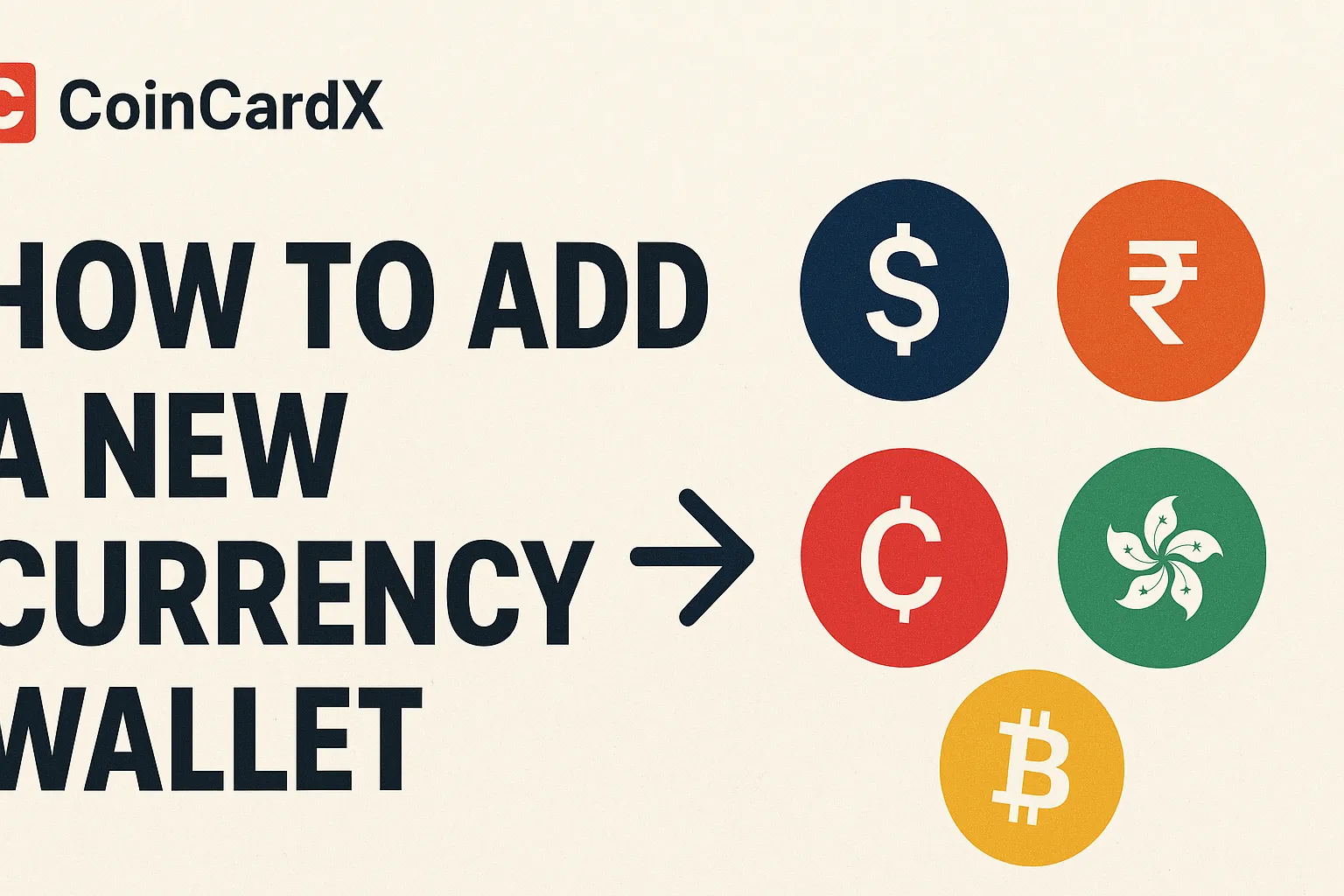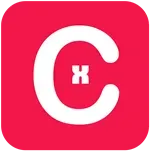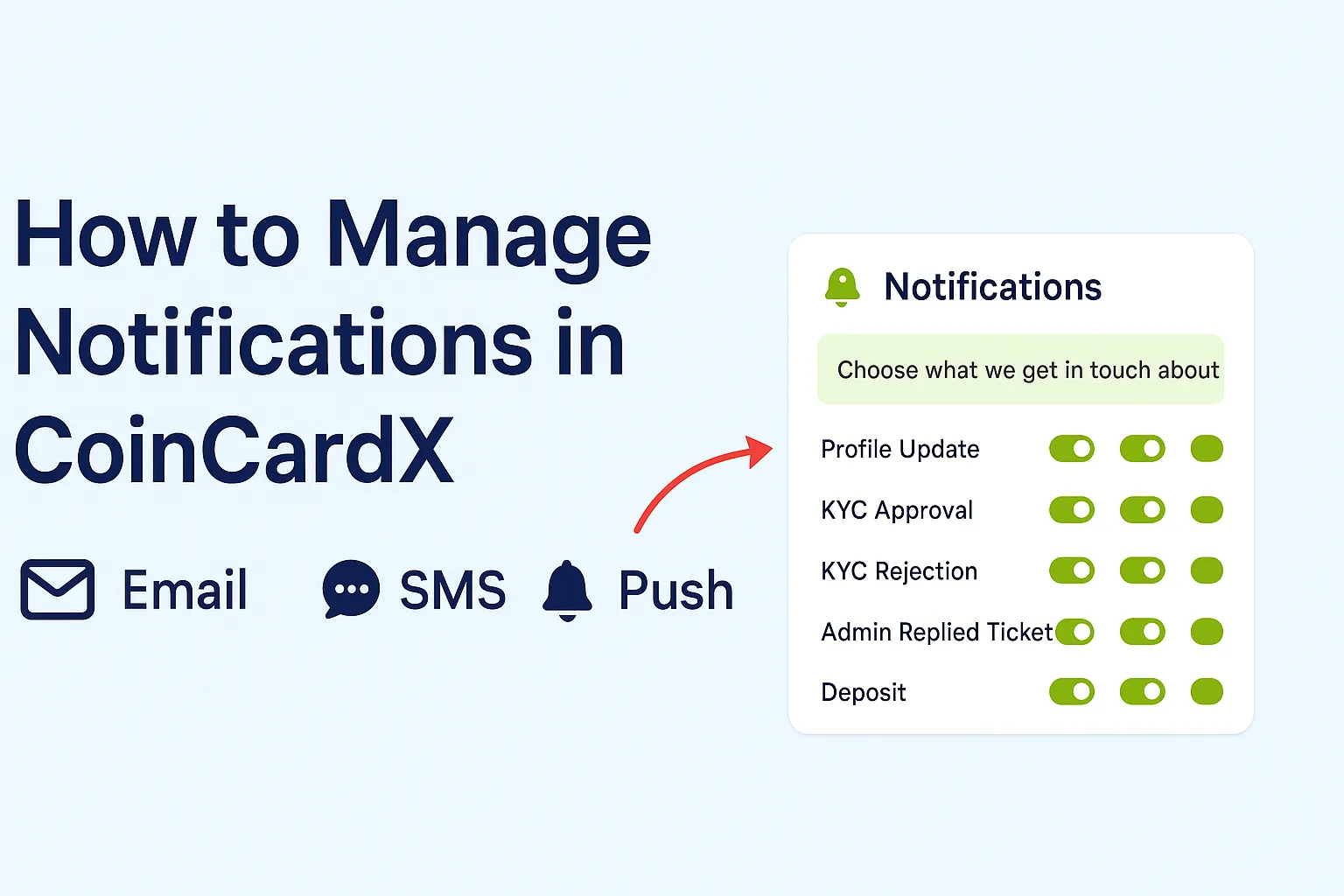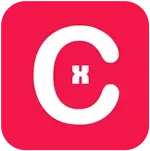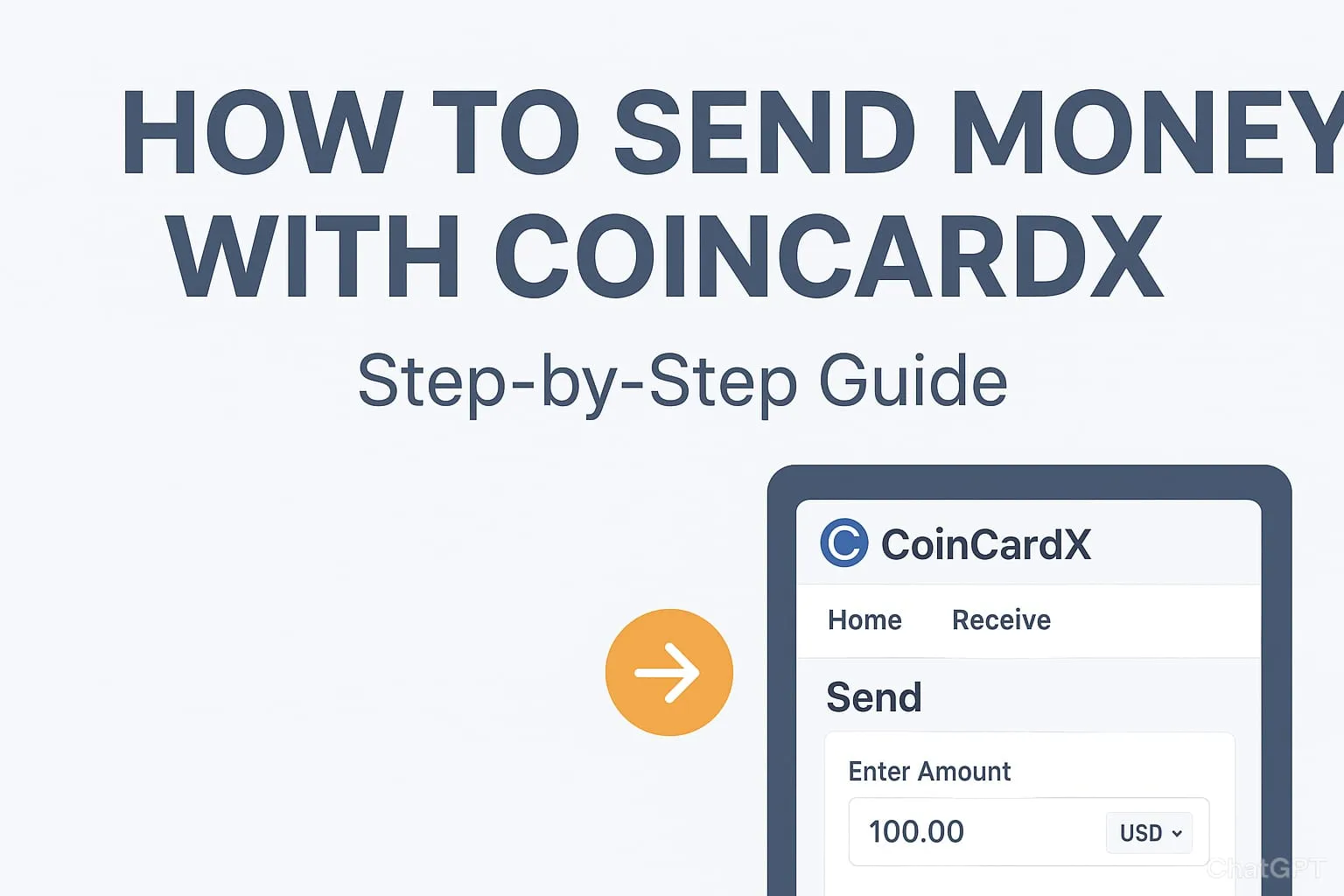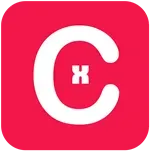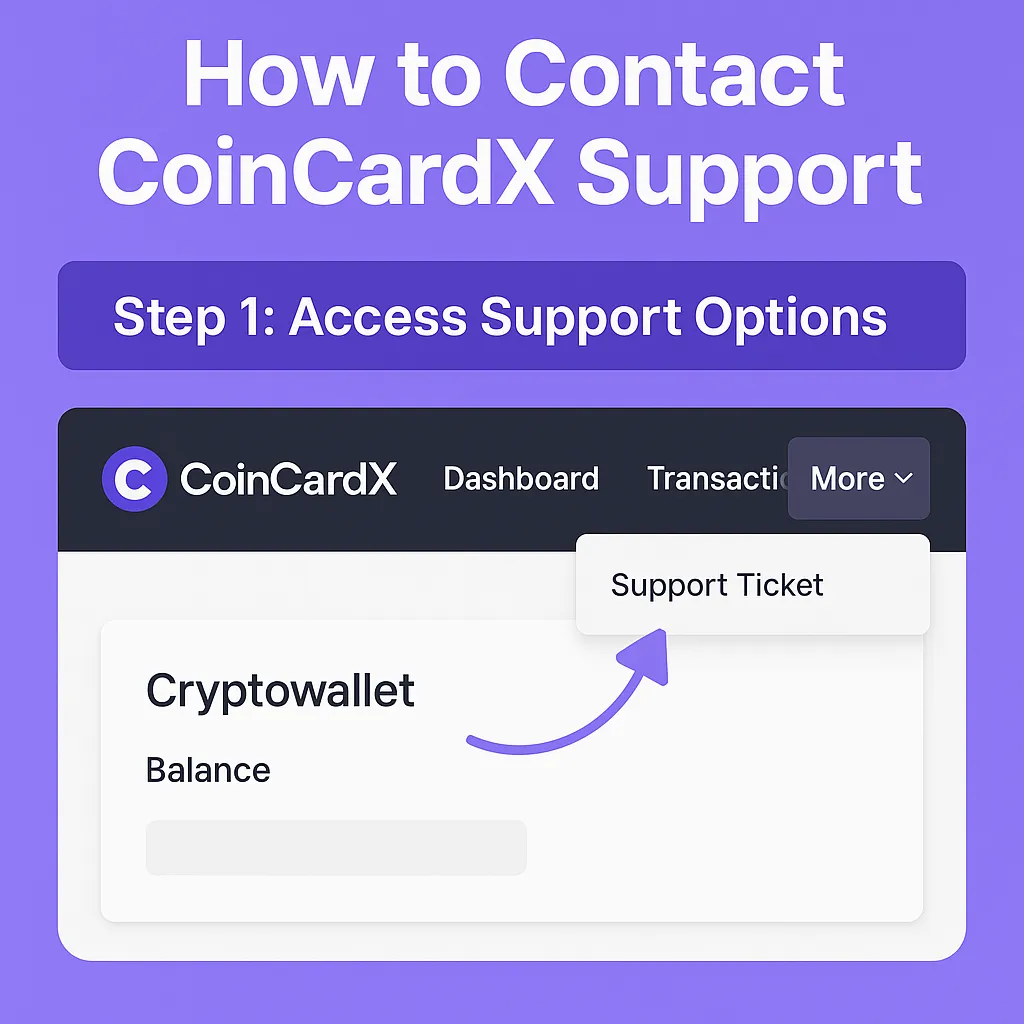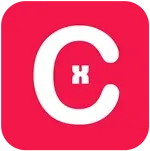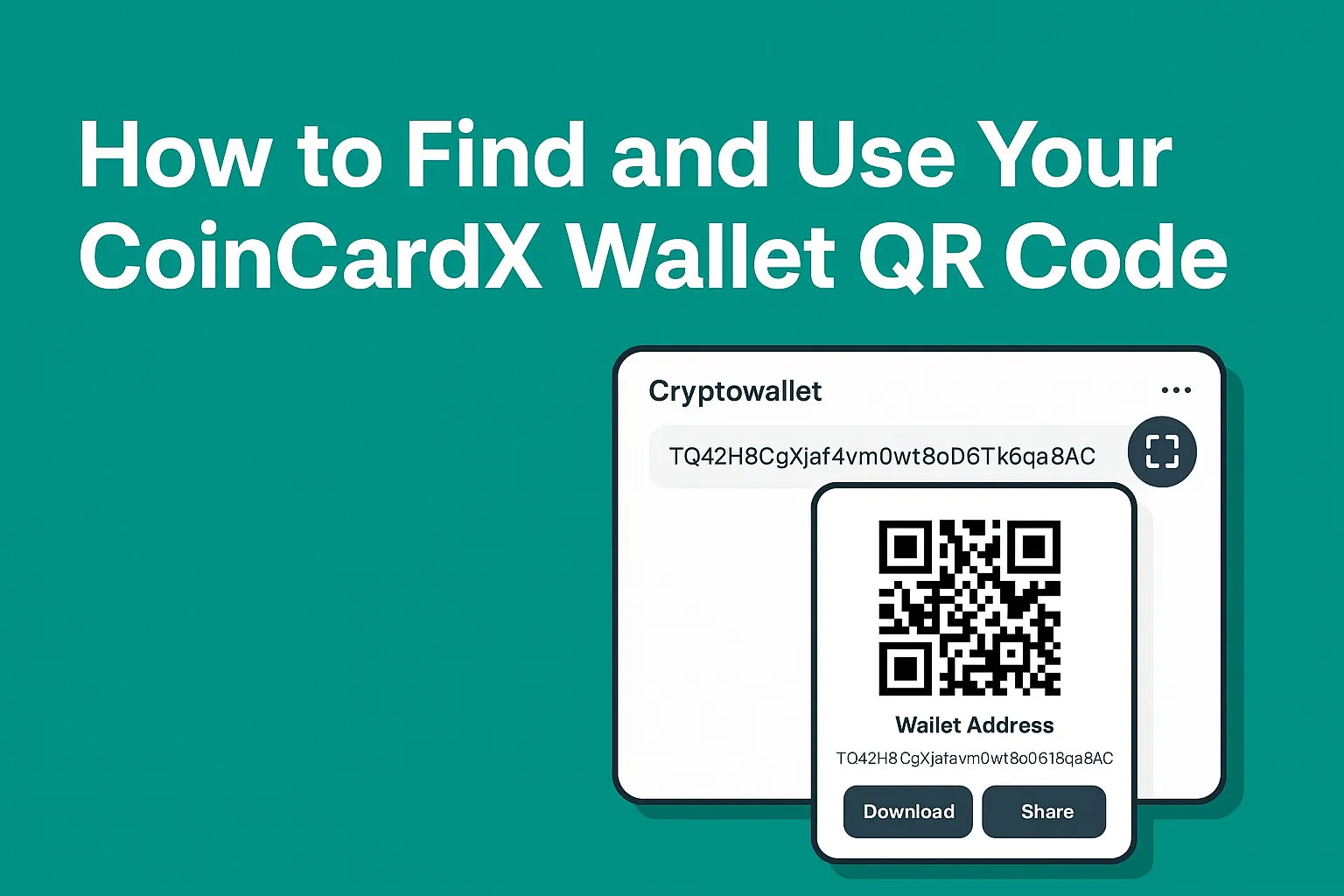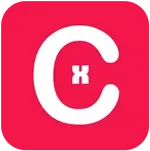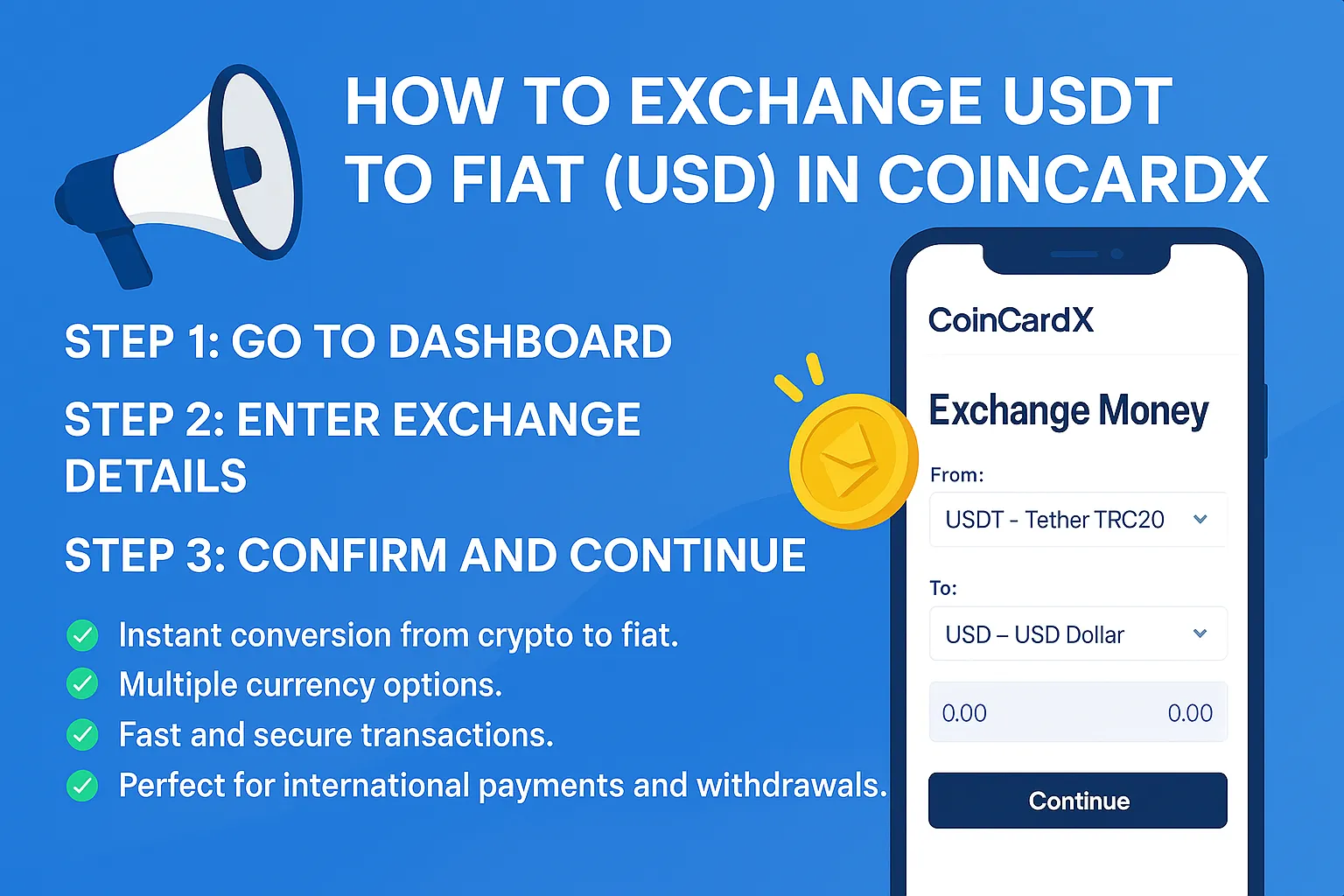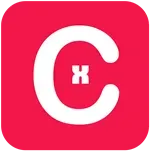Latest Blogs & Articles
Stay updated with the latest news, tips, and insights on digital banking, international money transfers, and more.
CoinCardX gives you the flexibility to manage multiple wallets in different currencies, making it easy to send, receive, and store money worldwide. Whether you deal in USD, INR, CAD, HKD, or crypto wallets like USDT and TRX, you can add new wallets in just a few clicks.Follow this step-by-step guide with screenshots to add a new currency wallet.📝 Step 1: Open Wallet SectionLog in to your CoinCardX Dashboard. Here, you’ll see your current wallets under My Wallets. To add a new wallet, click on the three dots (···) near the Wallet section and select Add New Wallet. 📸 Screenshot Example: 📝 Step 2: Select Wallet CurrencyA pop-up window will appear titled Create New Wallet. Click on the Wallet Currency dropdown. Browse or search for the currency you want to add (e.g., CAD - Canadian Dollar, HKD - Hong Kong Dollar, TRX - Tron, USDT - Tether TRC20). Select your desired option. 📝 Step 3: Confirm Wallet CreationOnce you’ve selected the currency: Click Confirm / Create Wallet. The new wallet will now appear under your Dashboard → My Wallets section. You can start depositing, sending, or receiving funds in that currency. ✅ Benefits of Adding Multi-Currency Wallets in CoinCardX 💱 Global currency support – Store multiple fiat and crypto currencies. 📊 Better financial control – Keep balances in separate wallets. 🌍 Seamless international transfers – Send and receive worldwide. ⚡ Quick setup – Add new wallets in seconds. Final ThoughtsWith CoinCardX, managing different currencies is quick and easy. By adding new wallets, you can diversify your funds across crypto and fiat currencies while keeping everything organized in one dashboard. Start adding your preferred wallets today and enjoy the freedom of multi-currency management!
Staying informed about your account activity is important, and CoinCardX makes it simple with customizable notification settings. You decide how and where you want to receive alerts, whether it’s by Email, SMS, Push Notifications, or In-App messages.In this guide, we’ll walk you through managing your notifications effectively.📝 Step 1: Go to Notification SettingsLog in to your CoinCardX Dashboard and click on the Notifications tab from the top menu. Here you’ll see a list of events where CoinCardX sends alerts.📸 Screenshot Example: 📝 Step 2: Choose Notification TypesFor each event, you can enable or disable notifications across multiple channels: Email – Get alerts in your inbox for quick updates. SMS – Stay informed on-the-go with text messages. Push Notifications – Receive real-time mobile alerts. In-App – See updates instantly when using the CoinCardX app. 🔔 Types of Notifications AvailableHere’s what you can manage: Profile Update – Get notified whenever your profile changes. KYC Approval/Rejection – Stay updated on your verification status. Admin Replied Ticket – Know when support responds. Deposit Alerts – Track your deposits instantly. Money Transfer Approval – Confirm when transfers are processed. ✅ Benefits of Customizing Notifications 📱 Stay in control – Only get the alerts you need. 🔒 Enhanced security – Know instantly about profile or KYC changes. ⚡ Faster response – Act quickly on deposits or transfer approvals. 🌍 Flexibility – Choose Email, SMS, Push, or In-App based on your lifestyle. Final ThoughtsManaging your notifications in CoinCardX ensures you’re always updated about your account activities without being overloaded. Whether you prefer instant Push Notifications or more formal Email updates, CoinCardX gives you the freedom to choose. Start customizing today and stay informed, your way!
CoinCardX allows you to send money easily and securely to anyone worldwide. Follow this step-by-step guide with screenshots to make your transfer smooth.📝 Step 1: Enter AmountLog in to your CoinCardX Dashboard and click on Send from the top menu.Enter the amount you want to send.Choose the sending currency (e.g., USD).Review the receiver amount before fees.📸 Screenshot Example: 📝 Step 2: Choose RecipientSelect a recipient from your saved list or add a new one.Click Add New if sending to a new person.Choose whether the recipient is Myself or Someone Else.📸 Screenshot Example: You can also search your Recipient List by email or username.📸 Screenshot Example: 📝 Step 3: Review Transfer DetailsCarefully check the transfer summary:Sending AmountTransfer FeeRecipient Final AmountOnce verified, click Confirm & Continue.📸 Screenshot Example: 📝 Step 4: Confirm and SendFinally, select your preferred payment method (e.g., USD, INR, USDT TRC20, etc.) and review gateway options.Click Confirm and Continue to finalize.📸 Screenshot Example: ✅ Benefits of Sending with CoinCardX🔒 Secure transfers with minimal fees.⚡ Instant processing for crypto and fiat.🌍 Global reach, send to anyone worldwide.📝 Easy recipient management for repeat transfers.With these simple steps, you can send money quickly and confidently using CoinCardX.
CoinCardX makes customer support simple and accessible with two options — the Support Ticket system and Live Chat support. Whether you need technical help, have questions about transactions, or want quick assistance, you can easily reach the support team from your dashboard.Step 1: Access Support Options Log in to your CoinCardX Dashboard. From the top menu, click on More → Support Ticket. Step 2: Create a Support Ticket On the Support Ticket page, click the Create Ticket button. Fill in your query details (Subject, Description, etc.) and submit. You can track your ticket status (e.g., Answered, Pending, or In Progress) directly from the same page. 📷 [Screenshot showing Ticket List with "Create Ticket" button] Step 3: Use Live Chat for Quick Help In the bottom right corner of the dashboard, you’ll see the Live Chat icon. Click it to instantly connect with CoinCardX support agents. This option is ideal for urgent questions or quick troubleshooting. 📷 [Screenshot showing live chat icon at the bottom right] Why Use CoinCardX Support? Fast response times 24/7 assistance Secure communication Trackable ticket history With these options, CoinCardX ensures you always have the help you need, whenever you need it.
CoinCardX makes it simple to deposit funds into your wallet by using either the wallet address or the QR code. This step-by-step guide will help you locate your wallet address and QR code for smooth and secure deposits.Step 1: Go to Your Dashboard Log in to your CoinCardX account. On the dashboard, you will see the “Cryptowallet” section. Click on the QR Code icon next to your wallet address. (Refer to the screenshot above for guidance.)Step 2: View Your Wallet QR Code and Address A pop-up window will appear showing: Your Wallet Address (a unique string of characters). QR Code for quick deposits. You can either copy the wallet address or scan the QR code from a compatible crypto wallet like TronLink or Trust Wallet. Step 3: Download or Share Your QR Code For convenience, CoinCardX allows you to: Download the QR code to save it for future deposits. Share the QR code directly with others. Step 4: Make a Deposit Open your external wallet (like TronLink). Select the token (TRC20, e.g., USDT). Paste the wallet address or scan the QR code. Enter the deposit amount and confirm the transaction. Your deposit will appear in your CoinCardX wallet once the TRON network confirms it. ✅ Pro Tip: Always double-check the wallet address or scan the QR code to avoid mistakes during transactions.
How to Exchange USDT to Fiat (USD) in CoinCardXCoinCardX makes it super easy to convert your crypto (USDT TRC20) into fiat currencies like USD directly from your wallet. Follow this step-by-step guide with screenshots to exchange your funds instantly.Step 1: Go to Your DashboardLog in to your CoinCardX account. From your Dashboard, you will see all your wallets including crypto and fiat wallets. Now, locate your USDT Wallet and click on the three dots (…) menu. Choose “Exchange Currency” from the dropdown.📸 Screenshot: Step 2: Enter Exchange DetailsYou will be redirected to the Exchange Money page. Enter the amount of USDT you want to exchange. Select USDT – Tether TRC20 as the source currency. Choose USD – US Dollar (or another fiat option) as the receiving currency. Review the conversion amount shown. 📸 Screenshot: Step 3: Confirm and ContinueAfter entering your details, click the Continue button. Your USDT will be instantly converted into USD and added to your CoinCardX Fiat Wallet.✅ That’s it! You’ve successfully exchanged your USDT to USD inside CoinCardX.Benefits of Using CoinCardX Exchange 🔄 Instant conversion from crypto to fiat. 💱 Multiple currency options. ⚡ Fast and secure transactions. 🌍 Perfect for international payments and withdrawals.