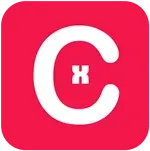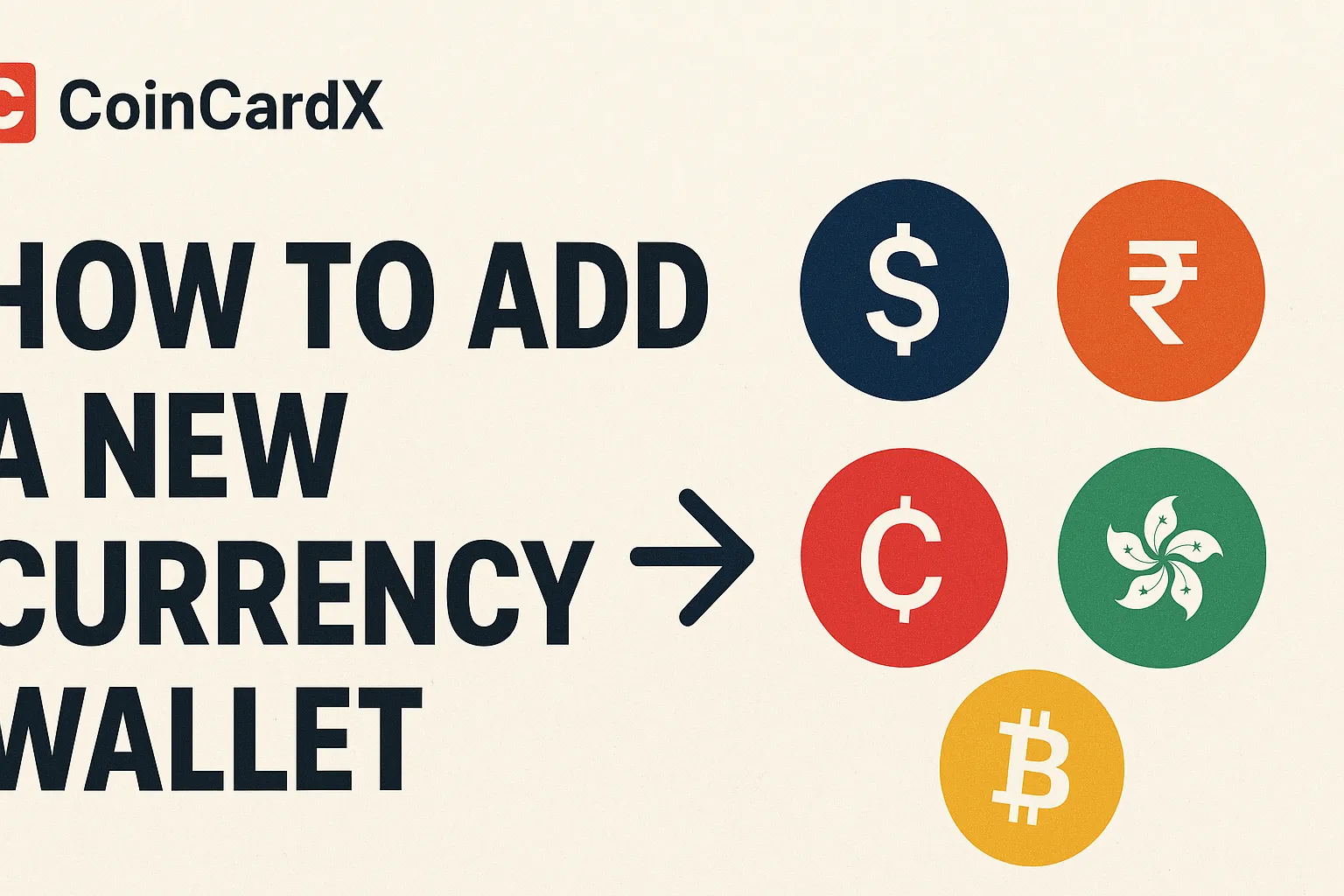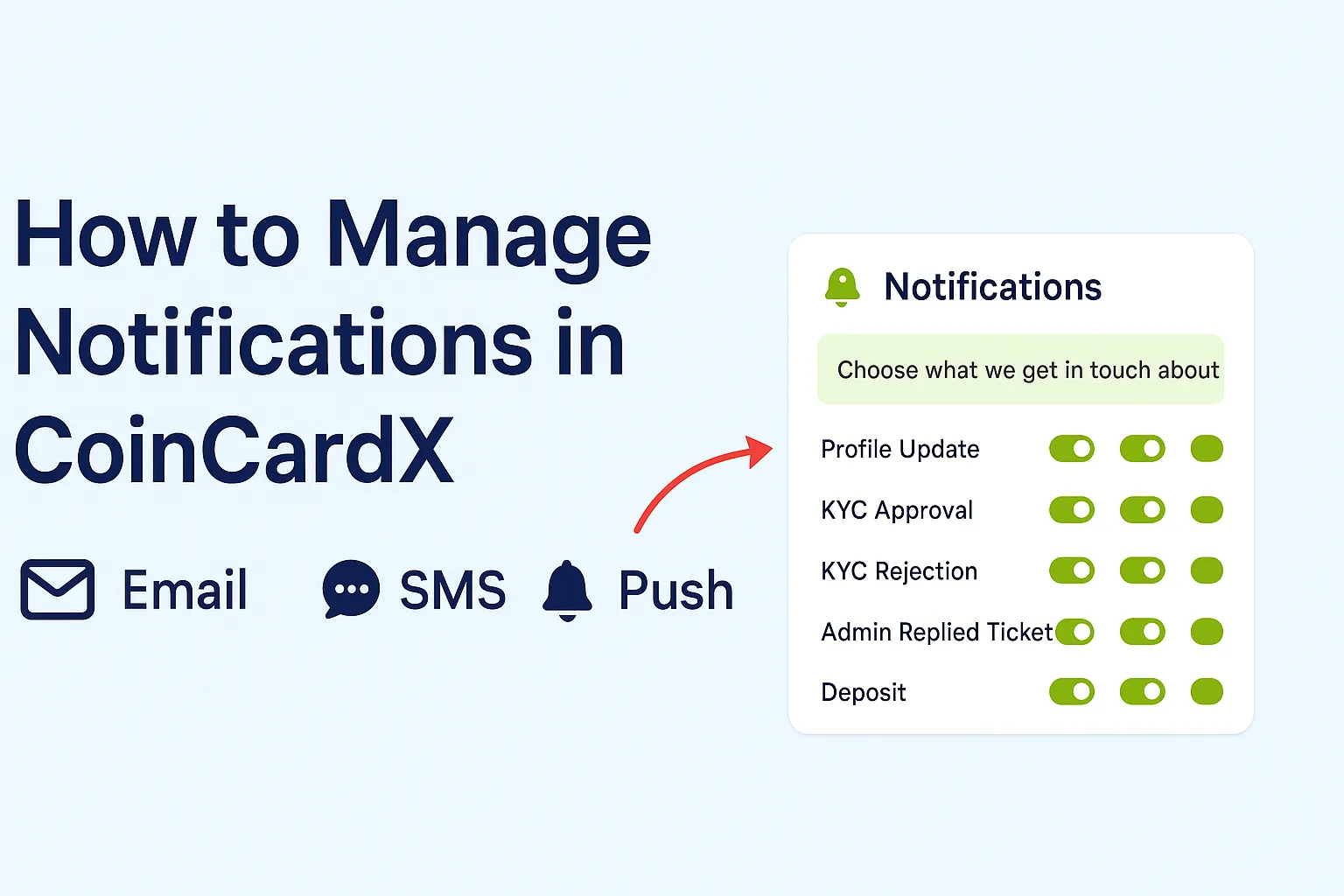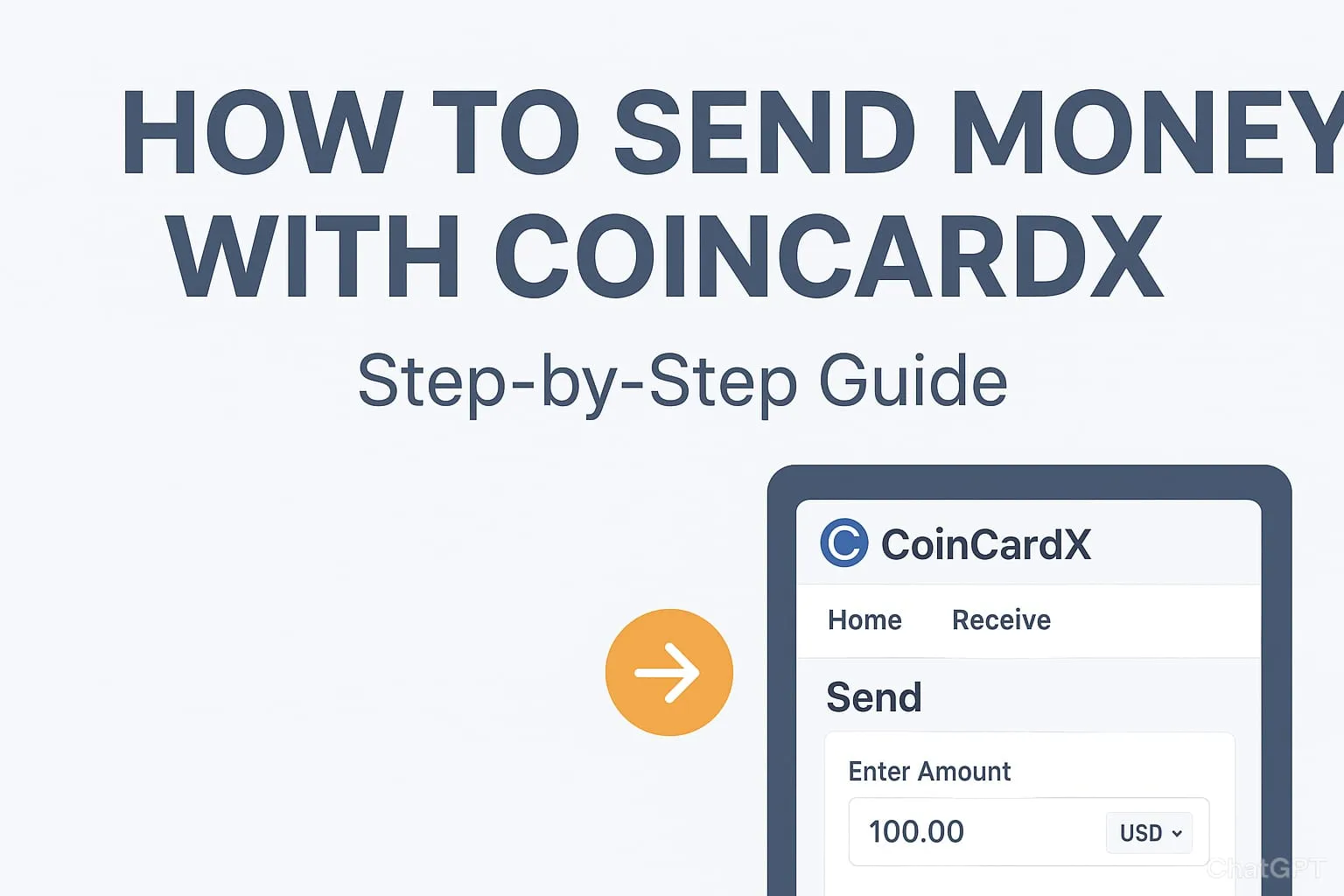How to Get a CoinCardX Virtual Card (With Screenshots)
Open CoinCardX → click Get Virtual Card → go to Card → choose Virtual Card (Request) → fill the Request for Card form (KYC) → submit → your virtual card appears in Virtual Cards → load with crypto and start using it online.
Why use a CoinCardX Virtual Card?
- Get a card in minutes—no physical card needed
- Load with crypto easily
- Use it worldwide for online payments (subscriptions, shopping, etc.)
- Keep your main bank details private
Step 1 — Click “Get Virtual Card” from the homepage
On the homepage top menu, select Get Virtual Card.

Screenshot reference: homepage with a red arrow pointing to “Get Virtual Card”.
What happens here:
- If you already have an account, sign in.
- New users can register in a minute—verify your email/phone to proceed.
Step 2 — Open the Card tab and choose Virtual Card (Request)
Inside your dashboard, go to Card. On the right, you’ll see Virtual Card – Per Card Request Charge 10 USD with a “Request for get a virtual card” option.
Screenshot reference: dashboard → Card page showing “Virtual Card – Per Card Request Charge 10 USD”.

What to note:
- The $10 shown is the one-time request fee for creating a new virtual card (as displayed on your screen).
- Existing cards also display here (with masked number, CVV, and balance).
Step 3 — Fill the Request for Card form (KYC)
You’ll see a form titled Request For Strowallet Card. Complete the required fields:
- Card Currency: USD (shown as selected)
- First Name & Last Name
- Email & Phone Number
- Date of Birth
- ID Card Image (KYC) — upload a clear picture of your government ID
- User Photo (Selfie) — for face match
- House Number, Address Line 1, City, State, Country, Postal Code
Screenshot reference: the full KYC request form page.

Tips for approval:
- Make sure your ID and selfie are clear, well lit, and match your details.
- Enter your legal name and full address exactly as on your ID.
What happens after you submit?
- Your request is reviewed.
- Once approved, your Virtual Card appears under Card → Virtual Cardswith:
- Card number (hidden until revealed)
- Expiry date
- CVV
- Balance
From here you can copy the card details and start using it online.
How to load the card with crypto
- Go to Deposit in your dashboard.
- Choose a supported crypto method and send funds.
- Once confirmed, your card balance updates—ready to spend.

Best practices & quick checks
- Use accurate KYC: mismatched info can delay approval.
- Keep screenshots safe: never share your full card number/CVV publicly.
- Start with a small top-up to test a new merchant.
- Subscriptions: many streaming, SaaS, and app stores work smoothly with virtual cards.
FAQs
Q1: Do I need KYC?
Yes. The request form requires an ID card image and a user photo for verification.
Q2: Which currency is supported?
The form shows USD as the selected card currency.
Q3: What’s the fee?
The screen shows Per Card Request Charge: 10 USD. Other fees (like network/processing) may apply depending on funding/usage.
Q4: How long does approval take?
Typically quick after you submit clear KYC. If details are blurred or mismatched, it can take longer.